This post talkes about the posiblity to automate certain things in Defenfer for Endpoints via Logic Apps. They have been toutourials about this utilizing Flow but and Azure Keyvault but from my point of view a managed Identity is reducing complexity significant and more stable in the daily operation.
What you need:ff
What are the beneifts of this setup:
Create first the Logic App Resource
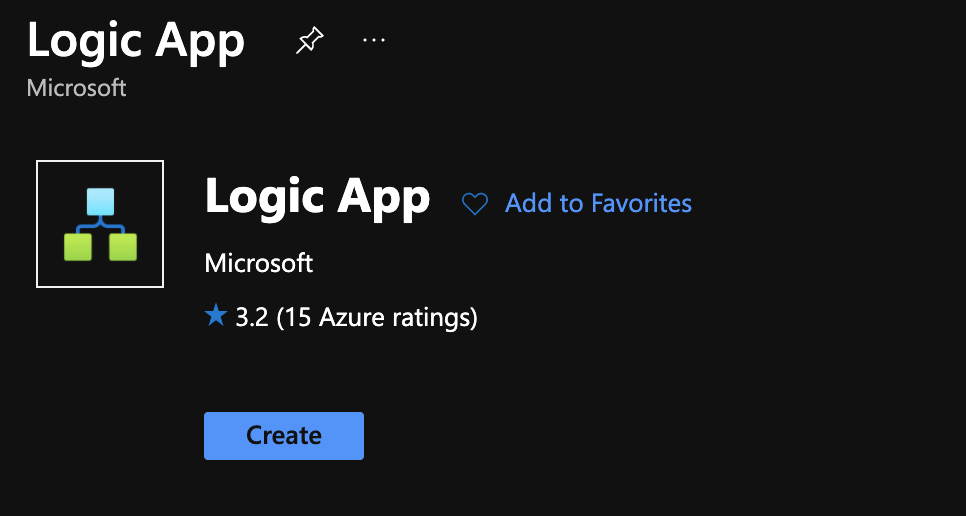
I highly recommend you combine them within an own Resource Group
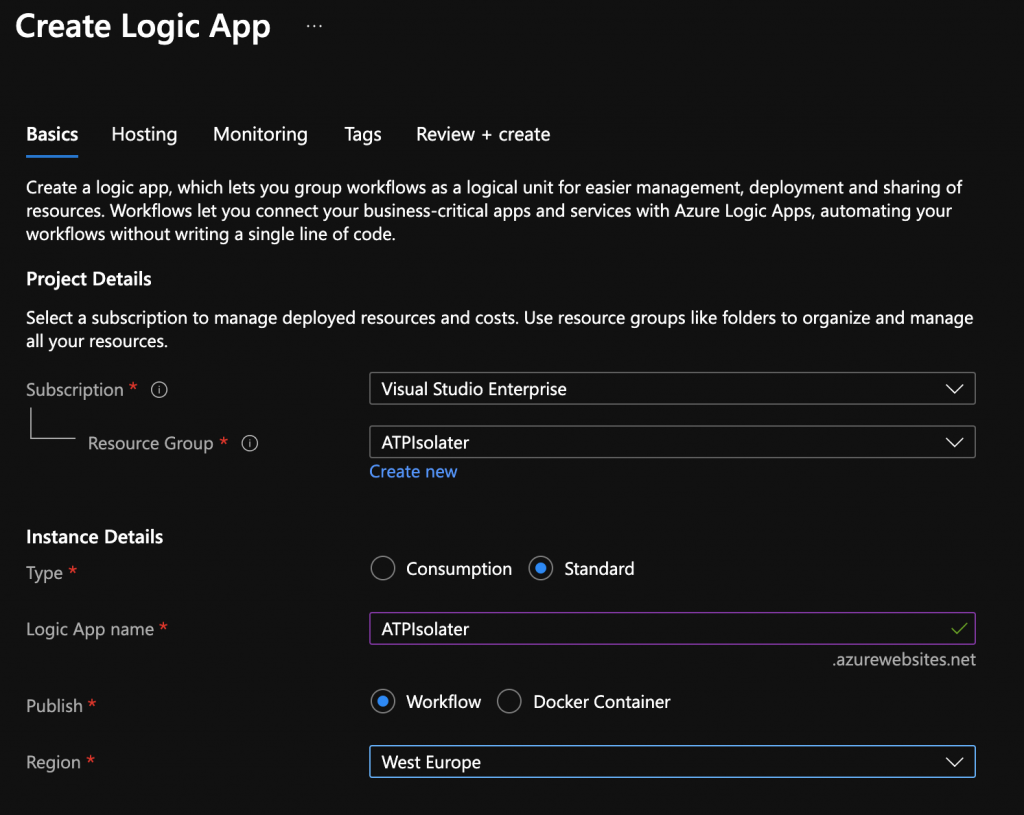
You will need some storage and you need to choose your Plan for the Automation Account
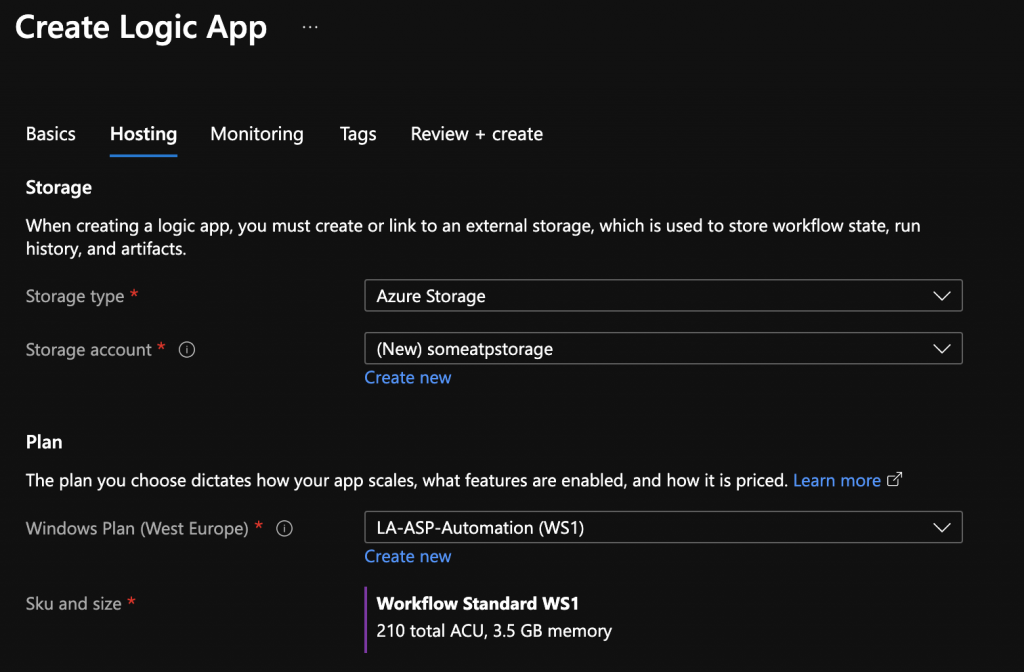
When the Logic App has been deployed go to the Logic App and choose “Add”
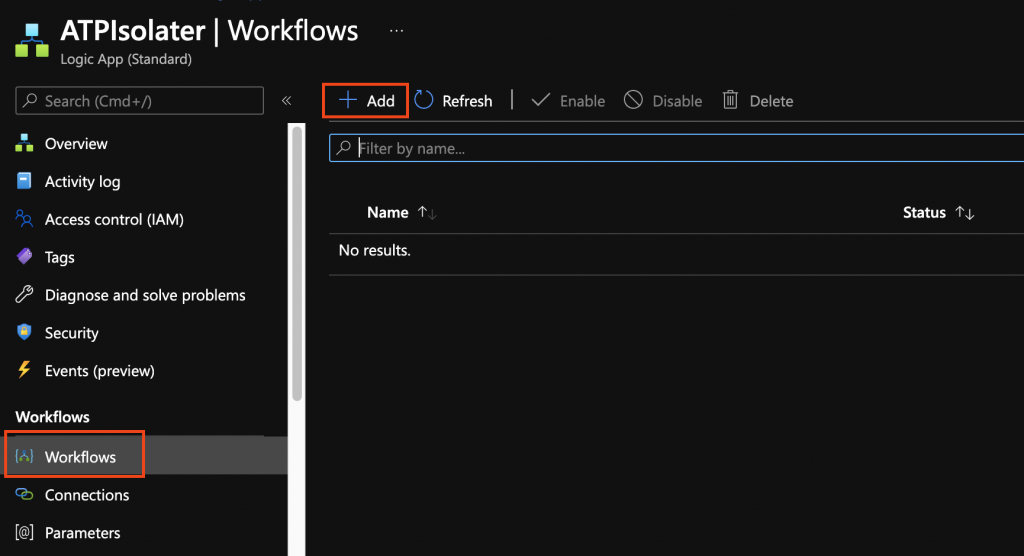
Important for the Azure Functions to be available you will need the
State Type = Statefull !
This is really important because otherwise the Azure Functions will not be available.
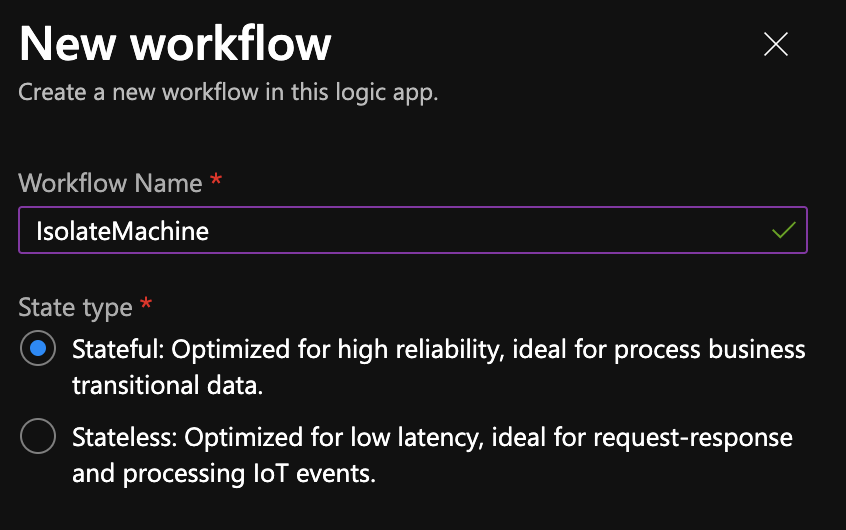
When you choose an Operation
- Azure
- ATP
- Triggers
- Triggers – Trigger when new WDADTP alert occours
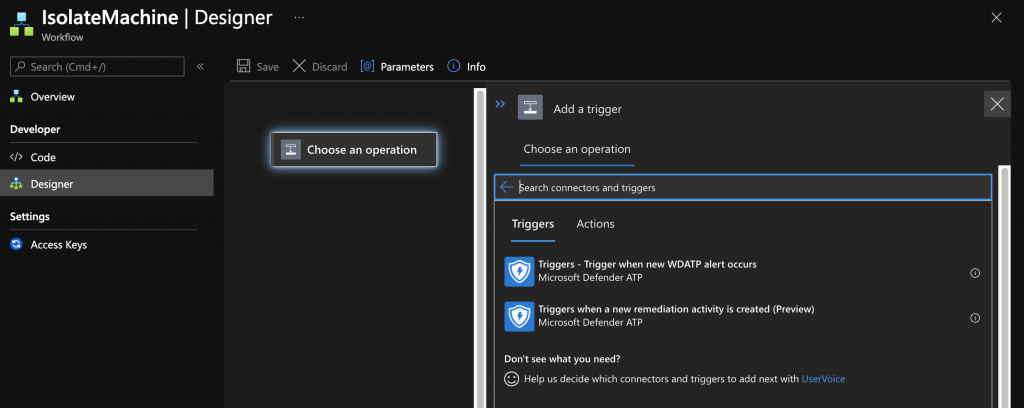
Pick “Connect with managed Identity”
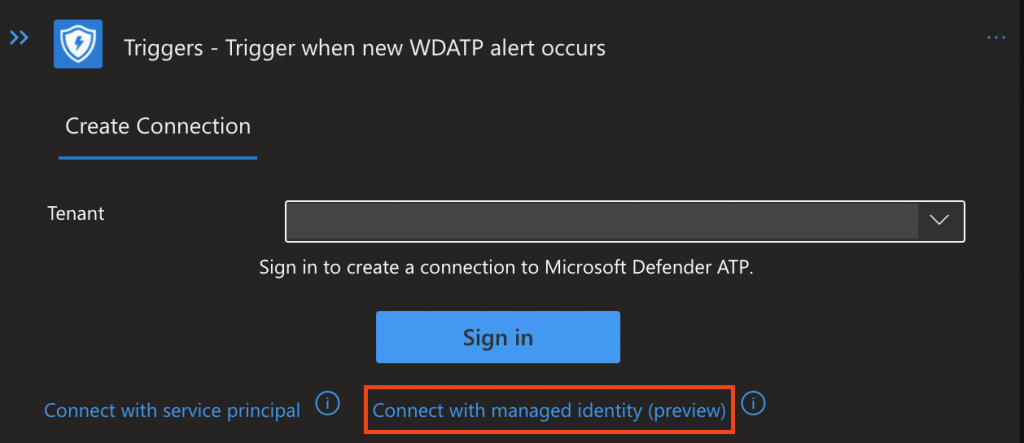
Give you Connection a Name (This is also the API Name you will see in the Security Center)
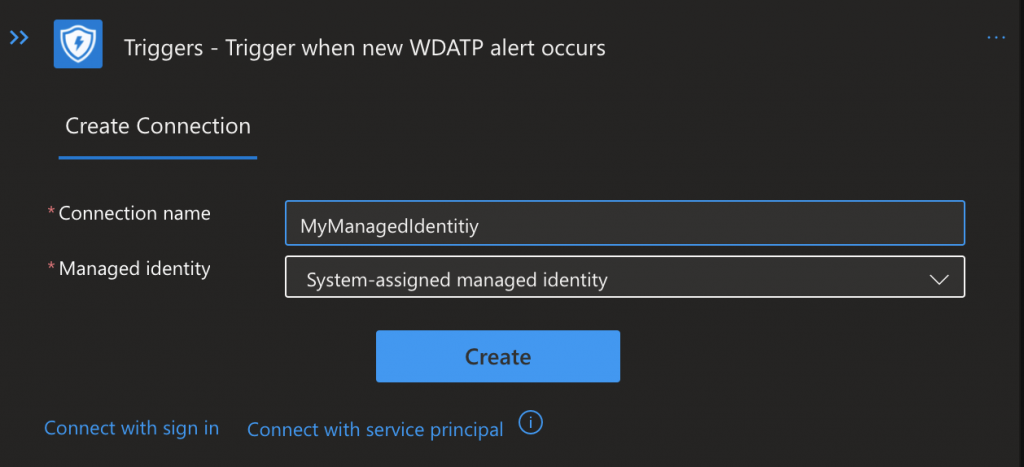
You will need 2 Actions:
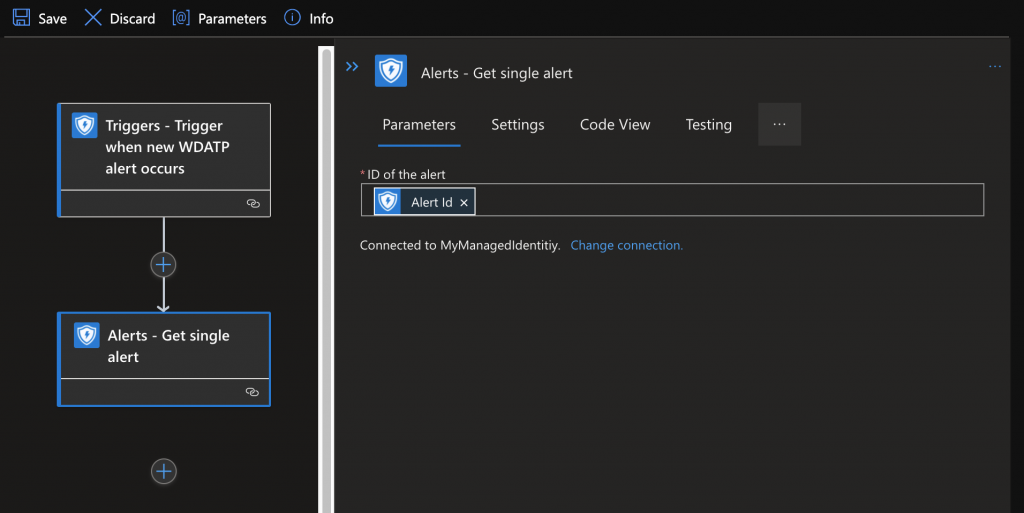
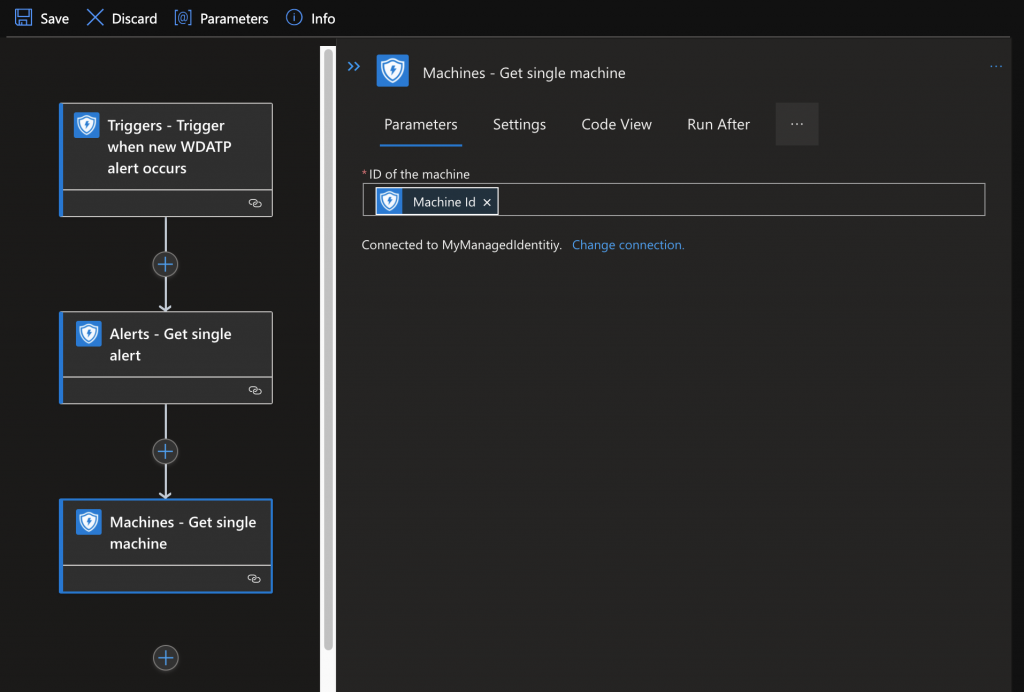
Now you can based on the information make decissions (this is just an example)
How you define your “true” is completly up to you and you might want to extract and alert
to see all the options.
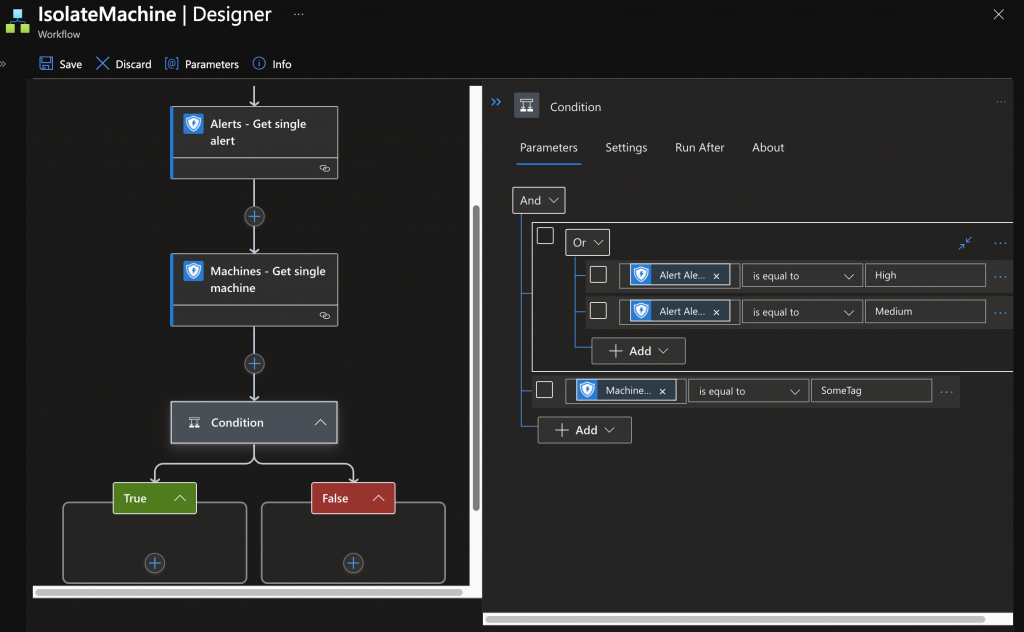
Now youre Logic App is created and will already react on Alerts but it will not be able to isolate due to missing permissions:
How to assign the permissions to the Mananged Identity:
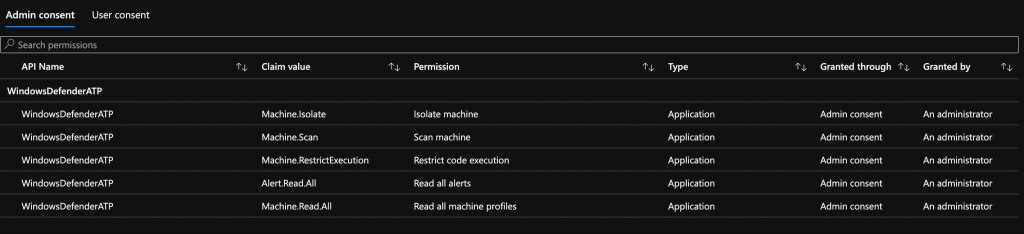
The How to is based on the following MS Techcommunity Article:
Grant Graph API Permission to Managed Identity Object – Microsoft Tech Community
But since the totourial talks about Graph we have to make some ajustments:
#Static Area
$TenantID="21e8c8de-909e-ffff-bc77-f2a486dbffed"
$ATPGraphAppId = "fc780465-2017-40d4-a0c5-307022471b92"
$DisplayNameOfMSI="DefenderAutomation"
Connect-AzureAD -TenantId $TenantID
$MSI = (Get-AzureADServicePrincipal -Filter "displayName eq '$DisplayNameOfMSI'")
$GraphServicePrincipal = Get-AzureADServicePrincipal -Filter "appId eq '$ATPGraphAppId'"
#Repeat this for every permission you require:
$PermissionName = "Alert.Read.All"
$AppRole = $GraphServicePrincipal.AppRoles | Where-Object {$_.Value -eq $PermissionName -and $_.AllowedMemberTypes -contains "Application"}
New-AzureAdServiceAppRoleAssignment -ObjectId $MSI.ObjectId -PrincipalId $MSI.ObjectId -ResourceId $GraphServicePrincipal.ObjectId -Id $AppRole.Id
Adjust the permissions to your needs here are some examples that you will need for this example:
- Alert.Read.All
- Machine.Isolate
- Machine.Scan
- Machine.RestrictExecution
- Machine.Read.All
Then you can simply check the Runbook how the Logic App is performing:
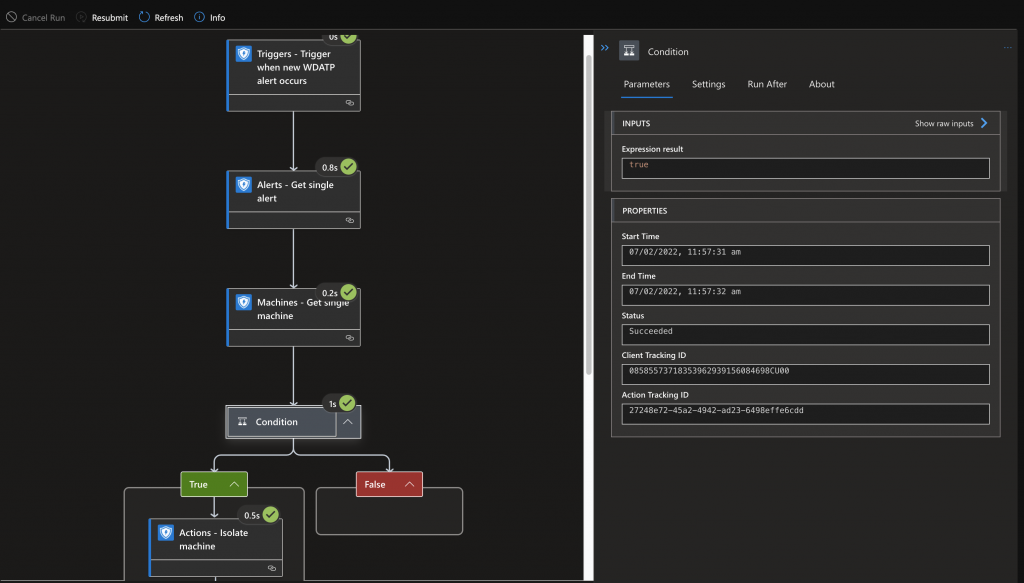
Happy Automation with Logic Apps